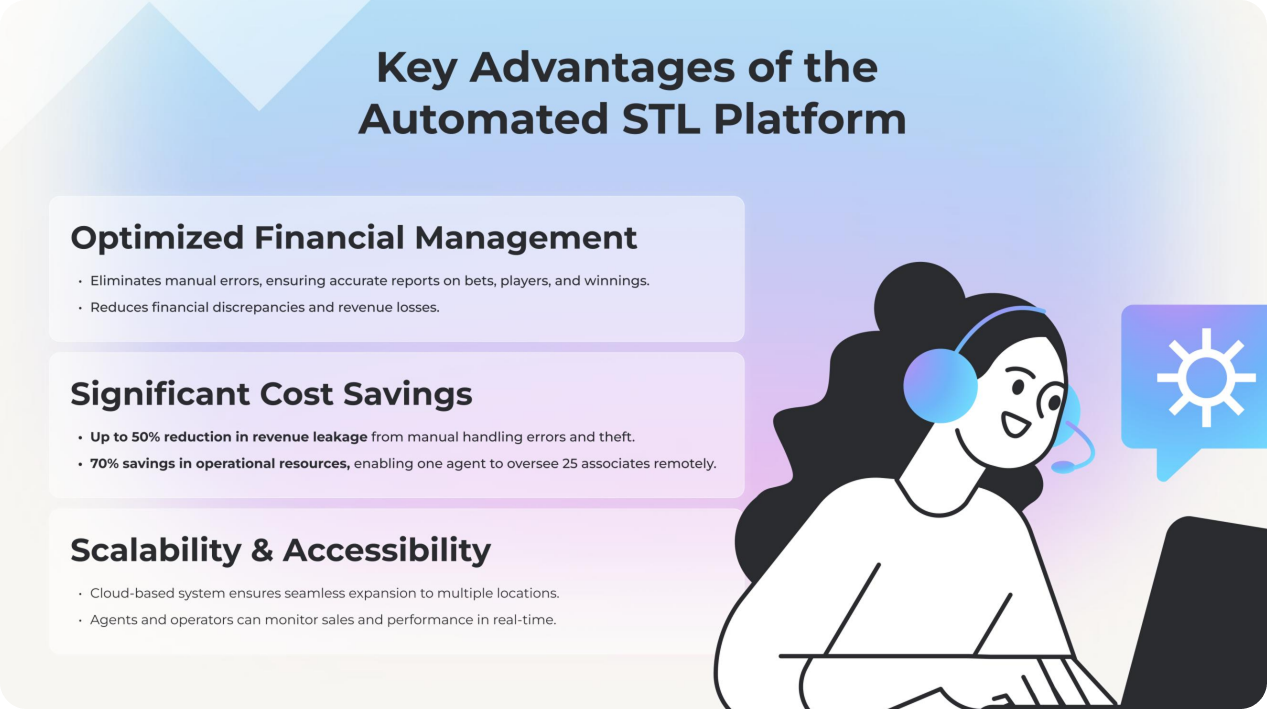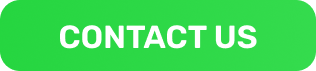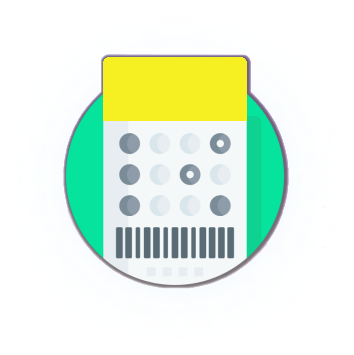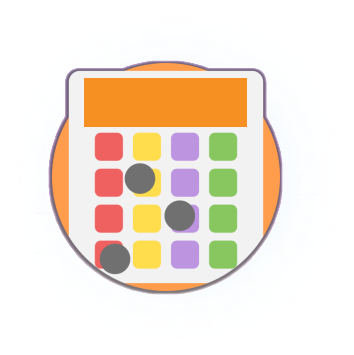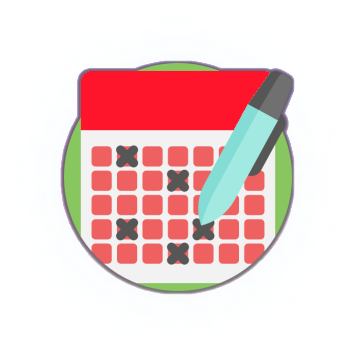Revolutionizing Draw-Based Games
We’re excited to introduce our latest line of draw-based games.
Built for fast, flexible, and scalable gameplay. These games offer real-time draws, RNG-based results, and configurable setups to suit any market. With mobile-ready interfaces and proven player appeal, they’re ideal for driving engagement and repeat play. Simple to launch, easy to localize — ready to go live.
Game 1: NUMBER GAMES
Players select a set of numbers and win based on how many match the drawn combination. Often includes jackpots and prize tiers.
✓ Players select a set of numbers (e.g., Pick 2, 3 or 4).
✓ Real-time or scheduled draws.
✓ Win by matching combinations.
✓ Supports Exact Order, Duplicate, Any Order, and Partial Win logic.
✓ Buy-in Feature supported.
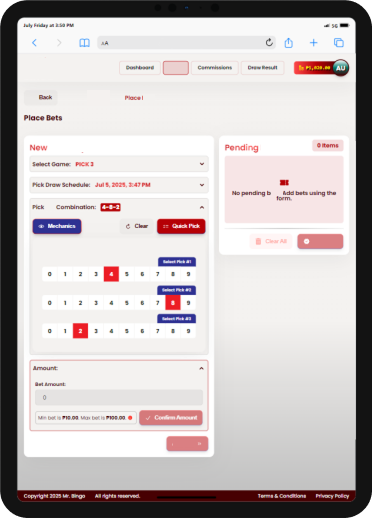
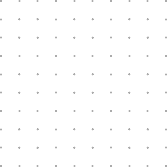

Game 2: NUMBER MATCH
Players match drawn numbers to patterns on a digital card. Win by
completing the required pattern (line, X, full card, etc.).
✓ Classic format with digital cards
✓ Real-time or scheduled draws.
✓ Win by matching combinations.
✓ Scalable for 30, 75, and 90-ball formats.
✓ Supports Exact Order, Duplicate, Any Order, and Partial Win logic.
✓ Buy-in Feature supported.
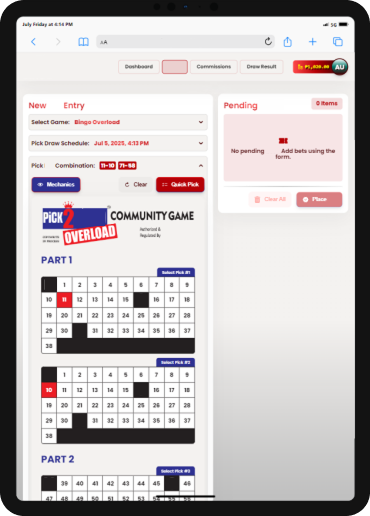
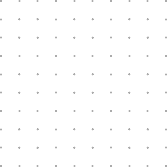

Game 3: LUCKY NUMBERS
Players match drawn numbers to patterns on a digital card. Win by
completing the required pattern (line, X, full card, etc.).
✓ Classic format with digital cards
✓ Real-time or scheduled draws.
✓ Win by matching combinations.
✓ Scalable for 30, 75, and 90-ball formats.
✓ Supports Exact Order, Duplicate, Any Order, and Partial Win logic.
✓ Buy-in Feature supported.
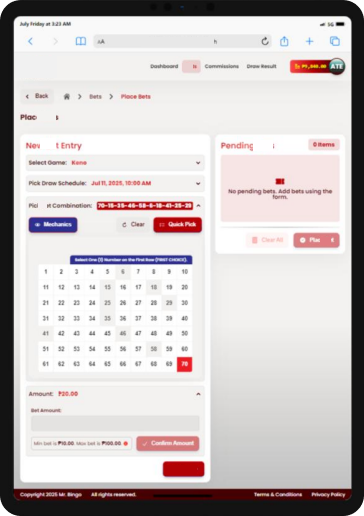
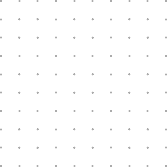

Dashboard
The Backoffice Dashboard provides a real-time snapshot of platform performance and agent activity. Designed for administrators and operators, it displays key operational metrics for the selected period (e.g., July 2025), enabling fast insights and data-driven decisions.
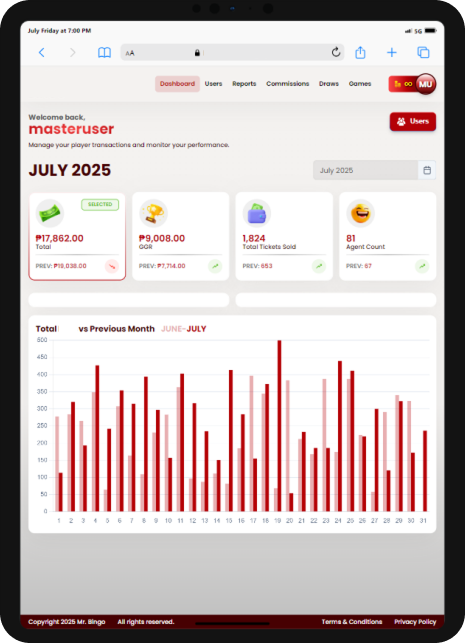
Key Metrics Displayed:
1. Total Wagesf– Total amount wagered across all games for the selected month.
2. GGR (Gross Gaming Revenue) – Total revenue after player payouts.
3. Total Tickets Sold – Reflects the total number of wagers or game
entries placed.
4. Agent Count – Number of active agents contributing to ticket sales
during the period.
Visual Graph:
1. Total Wagers vs Previous Month (June vs July)
A bar graph comparing daily wagering activity between the current
and previous month, highlighting performance trends and spikes in
user engagement.
User Management
The User Tree in Backoffice provides a structured view of all users in the platform, organized by five role levels — from system-level access down to field-level operations. This structure ensures clear role delegation, regionspecific management, and streamlined accountability.
Hierarchy Overview:
1. Masteruser – Full system access (developer-level control)
2. Admin – Platform operator; manages users, reports, draws
3. Master Coordinator – Regional manager; oversees multiple coordinators
4. Coordinator – City/municipal manager; handles agent operations
5. Agents – Frontline user; places wagers and handles players
✓ Each user shows: Username, Role, Balance, Date Created, Status, and
Actions.
✓ Roles are color-coded for quick recognition.
✓ View includes filters: Agent, Tree, Player
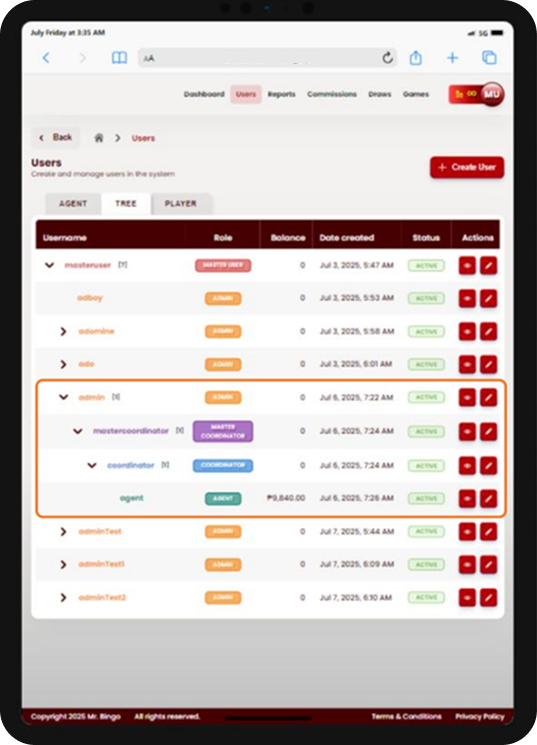
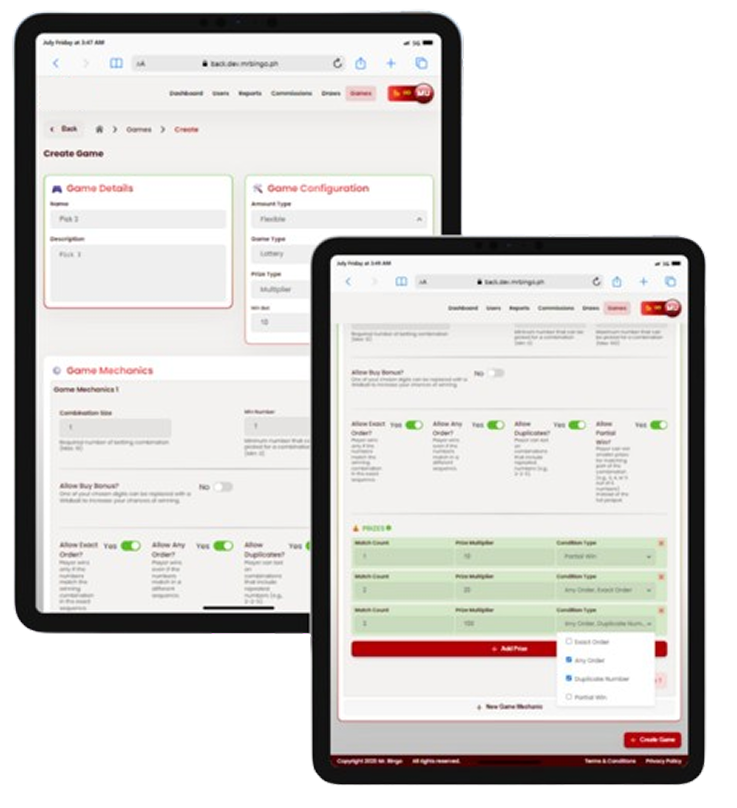
GAME MANAGEMENT
The Game Management module gives operators full control over
the creation, customization, and rule-setting of all draw-based
games (Lottery, Bingo, Keno).
Key Sections:
1. Game Details – Set the game name and description.
2. Game Configuration – Define game type, wager range, amount
type, and prize type.
3. Game Mechanics – Set number rules, combination logic, and
win conditions (e.g., exact order, duplicates).
4. Prizes – Configure payout structure based on matches or
multipliers.
✓ This feature ensures flexibility in managing games while
maintaining control over payouts and availability
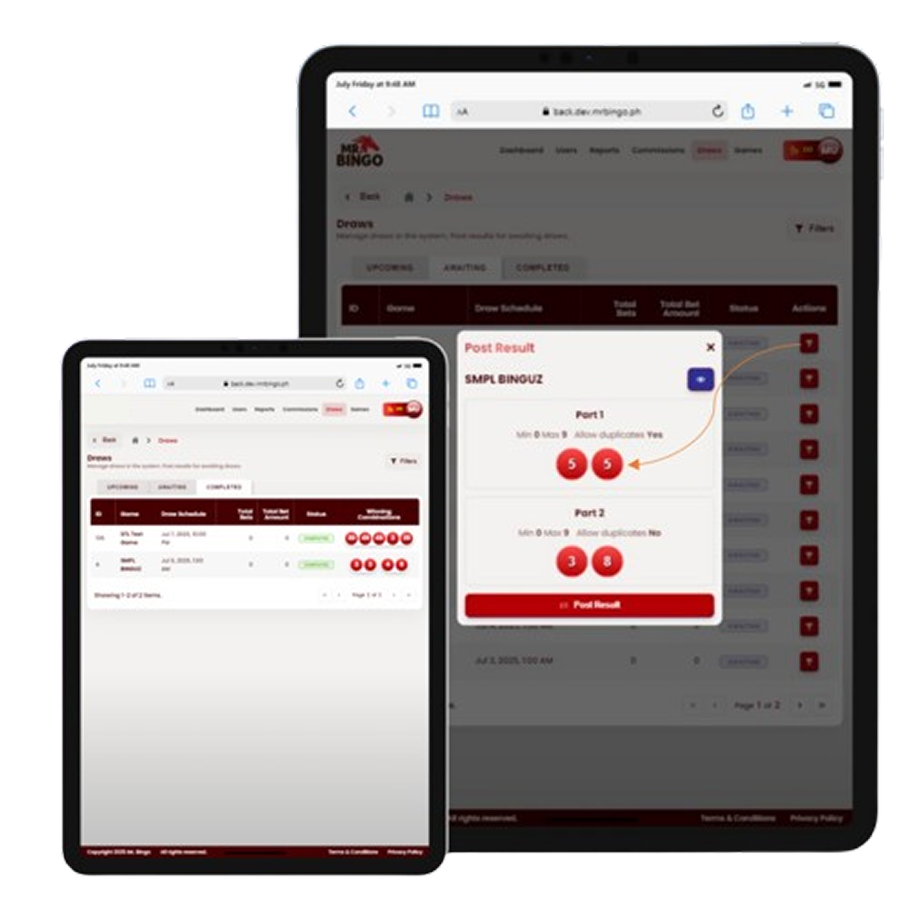
DRAW MANAGEMENT
The Draw Management module allows operators to schedule, manage, and
finalize draw-based games in real time.
Key Tabs:
1. Upcoming Draws – List of all draws that are scheduled but not yet active.
2. Post Draw Results – Draws currently in progress or pending result
posting. Admins can post draw results by entering the winning numbers.
3. Draw Results – This page displays draws with results already posted and finalized.
REPORTS
The Draw Management module allows operators to schedule, manage, and
finalize draw-based games in real time.
Key Tabs:
1. Upcoming Draws – List of all draws that are scheduled but not yet active.
2. Post Draw Results – Draws currently in progress or pending result
posting. Admins can post draw results by entering the winning numbers.
3. Draw Results – This page displays draws with results already posted and finalized.
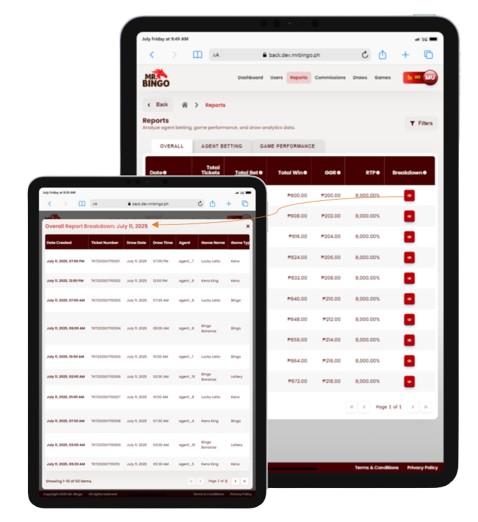
AGENT SYSTEM
• Allows agents to place wagers on behalf of players.
• Displays results, reports, and transaction logs.
• Available on mobile for easy access and convenience.
AGENT HOME PAGE
The Home Page serves as the central hub for agents to manage wagering
operations, monitor performance, and access key features efficiently.
Wallet Balance
✓ The wallet balance reflects the agent’s current fund.
✓ This balance is deducted automatically when placing player wagers.
✓ Helps agents manage funds responsibly and track transactions in
real time.
KEY FEATURES:
1. Place Wager– Initiate and manage player wagers
2. Draw Result – View draw outcomes for verification and payout
validation.
3. Commissions – Track earnings and commission history.
4. User Profile – View and manage agent account settings.
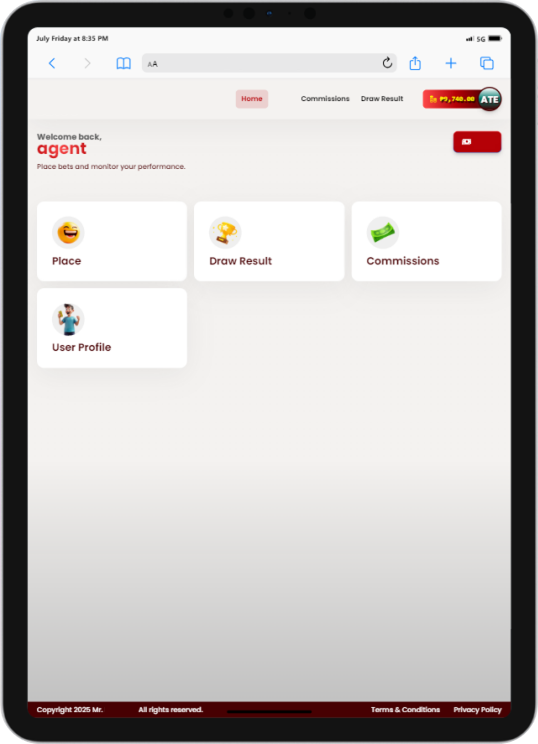
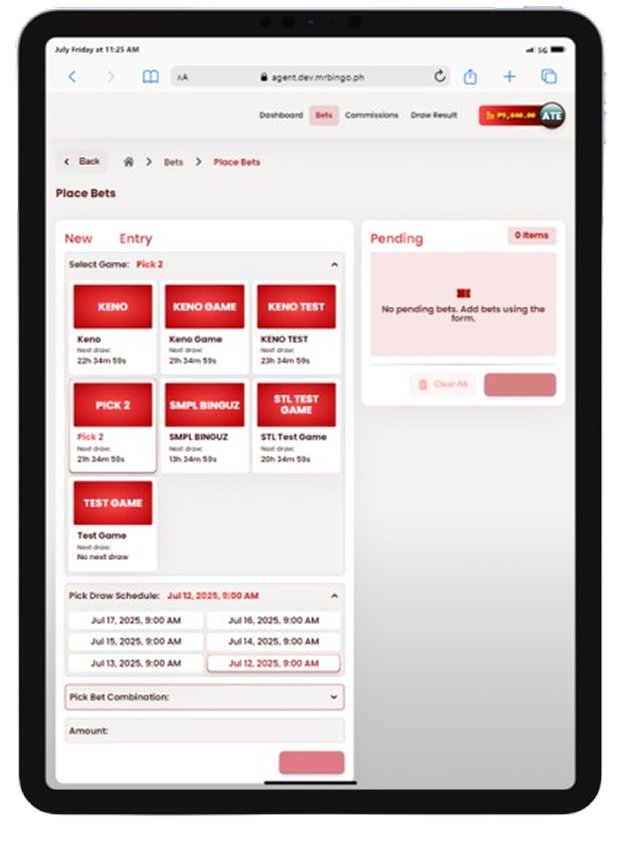
NEW WAGER SUBMISSION
The Place Wager page allows agents to select a game, choose wager
combinations, and submit wagersfor players. Below is a step-by-step guide
to using this feature.
KEY FEATURES:
1. Game Selection
A. Shows a grid of game options such as:
• Lottery
• Bingo
• Keno
B. Each game tile includes:
• Name
• A label for the next draw schedule
2. Draw Schedule Picker
A. Displays upcoming draw schedules as clickable buttons.
B. The selected schedule is highlighted in red.
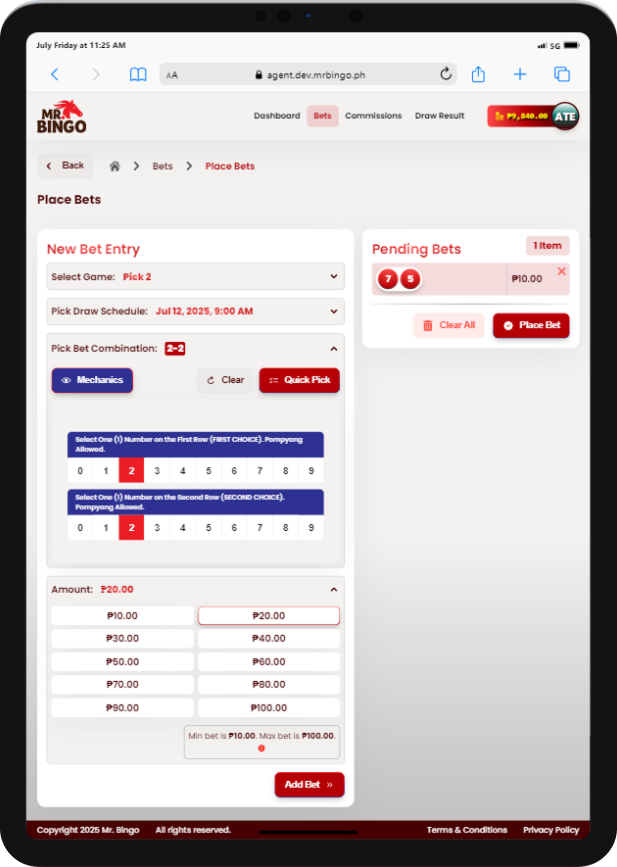
PLACING OF WAGER
The Pick Wager Combination section allows agents to manually select numbers or
generate random numbers using the Quick Pick option. Additionally, agents can
select a wager amount or enter a custom amount before adding the wagerto the list.
1. Selecting Wager Numbers
a. Tap on the numbers to choose a combination. The selected numbers
will be highlighted.
b. Agent can select “Quick Pick” to generate a random number
combination.
2. Selecting the Wager Amount
a. Choose from preset wager amounts
b. Max Wager Restriction: The system enforces a maximum wager limit.
3. Adding the Wager to the List
a. Once the number combination and amount are selected, click “Add to
Wager List” to save the wager before finalizing the transaction.
b. Can add multiple wagers per ticket.
4. Reviewing Pending Wagers
a. Before placing wager , agents must review all pending wagers to ensure
accuracy.
5. Placing All Wagers
a. Clicking “Place All Wagers ” will submit the selected wagers .
b. The system will process the wagers and confirm successful placement.
TICKET PRINTING
This section guides agents on how to connect a thermal printer via Bluetooth,
review pending wagers, and finalize wagers for printing.
1. Digital Ticket Generation
a. Once a wager is placed, a digital ticket instantly appears on the screen.
2. Enable Devices
a. Ensure both Bluetooth and the thermal printer (e.g., PT-210) are
powered on.
3. Pairing Devices
a. The system will prompt to pair with available printers.
b. Select the correct device (e.g., PT210_ADBF) from the list.
4. Automatic Printing
a. Upon pairing, the system automatically prints the ticket using the
portable thermal printer.
5. Claim Validation
a. The physical ticket is required for prize claiming.
b. “No ticket, no claim” policy applies.
c. Players can scan the QR code to verify the ticket status.
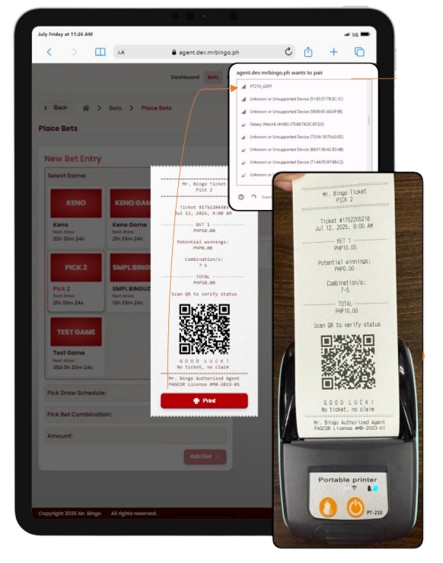
QR Code Scanning – Draw Results
Players can easily check their draw results by scanning the QR code on their ticket using their phone. Once scanned, the system will display the ticket’s status in real time.
Ticket Statuses:
1. Won: Your ticket has won a prize.
2. Pending: The draw hasn’t taken place yet.
3. Loss: No matching numbers; try again!
4. Voided: The ticket has been canceled and is invalid.
5. Claimed: The winnings have already been collected.
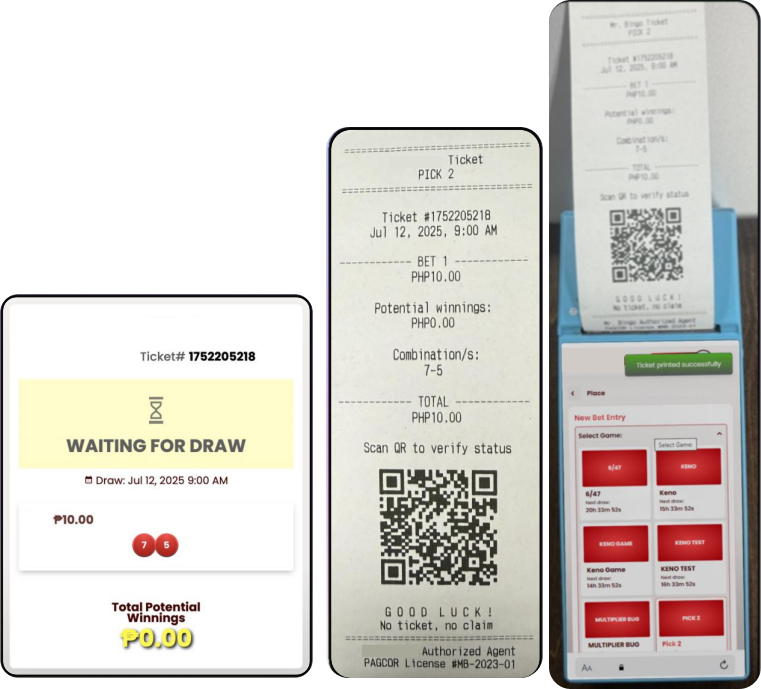
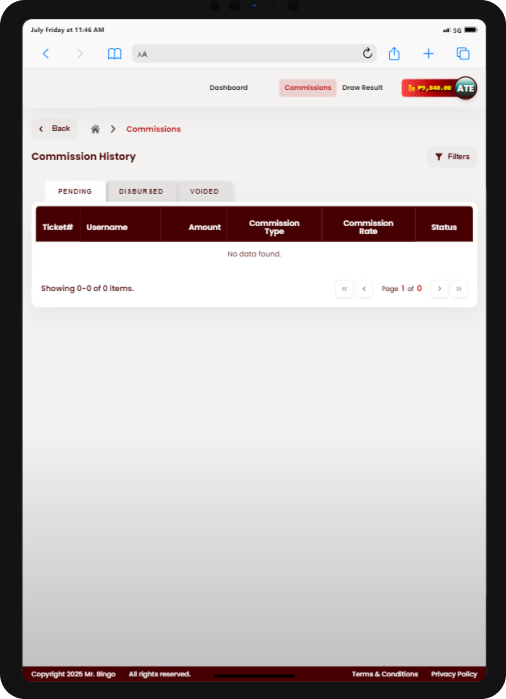
COMMISSION
The Commission History page provides agents with a transparent,
organized view of all earnings related to ticket sales and other
transactions. It is divided into three tabs:
Commission Categories
1. Pending : Commissions that have been earned but not yet released.
2. Disbursed : Commissions that have been paid out to the agent.
3. Voided : Commissions that were cancelled or invalidated due to
ticket issues.
✓ Tracks agent earnings in real time.
✓ Ensures transparency and easy recordkeeping.
✓ Allows filtering for efficient auditing and payout validation.
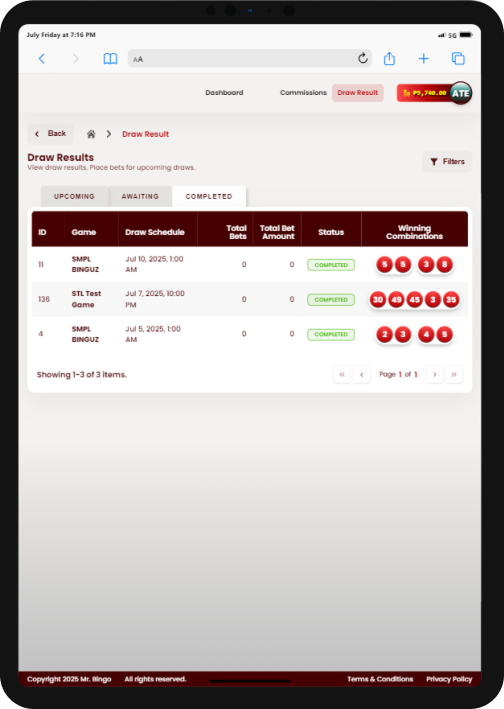
DRAW RESULT
The Draw Results page in the Agent System allows agents to view official winning combinations for all games. This is essential for validating player tickets and confirming payouts.
Key Tabs:
1. Upcoming Draws
• List of all draws that are scheduled but not yet active.
2. Post Draw Results
• Draws currently in progress or pending result posting. Admins can post draw results by entering the winningnumbers.
3. Draw Results
• This page displays draws with results already posted and
finalized.
Traditional STL vs.
Our Modernized Platform